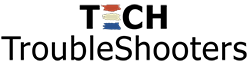Microsoft Outlook often takes the emails there were composed using Rich Text and then automatically stores the formatting data into a file named winmail.dat. This file is then attached to the email that is being sent.
You can prevent this issue by using HTML or Plain Text when writing new emails. Follow the steps below to learn how you can configure Outlook to avoid this issue. Note that in order to carry out all the steps below you need access to Outlook client settings. If you do not have enough permissions to make these changes then you will need to speak with your administrator before these changes can be made.
Step 1. First login to Outlook, then click on File to go to the Account Information page. Now click Options.
Step 2. Next click Mail in the column on the left. Then go to Compose messages section. In the drop-down menu labelled Compose messages in this format, click on HTML or Plain Text. This format will now automatically be applied to any messages that you compose now.
Step 3. Finally we need to go to the Message format section for one other change. Scroll down until you see When sending messages in Rich Text format to Internet recipients. Click on the drop-down menu and make sure that it set to Convert to HTML format. Click OK when you are done in order to apply the changes.
NOTE: For Outlook 2003 or 2007, you will need to click on Tools to access the Options menu. From there, instead of Message Format you will need to find Mail Format. Here you can select HTML or Plain text as per the instructions above.
If you are using the recent versions of Outlook, these instructions should work fine, but they won’t work in Outlook versions 2016 and 2019 when emails are assigned to an address book entry. In a next post, we will show how to get around this.